
|
Standard
|
Previous Top Next |

|
| You can choose between the 'Classic mode' , the 'Unique archive file mode' .
|
| Classic mode : each time a backup is run a new archive file is created Files matching your definition are added to the newly created archive file. The backup mode (Full, Incremental or First full then Incremental) is a key definition of the backup set and determines how files will be added to the new archive file.
|
| Unique archive : Backup2005 Pro maintains only one archive file for this backup set. Files updated are replaced. This mode can only be used with non removable media (including CD or DVD).
|
|
|
| The Your selection button displays the list of folders and files selected or excluded. This is useful when you modify a backup set.
|
|
|
|
|
|
|
|
|
| The What's missing button is visible until the OK button is highlighted. This button allows you to know what is needed to finalize the backup set.
|
|
|
| Files or folders can be selected from the tree view (left pan) or from the files and folders lists (right pan).
|
|
|
|
|
| To select a drive or one or more folders : browse the Explorer tree, select the drive or the folder to back up (the item must be highlighted) and click the small square box.
|
| All subfolders will be automatically checked to be included in the backup set.
|
|
|
|
|
| To unselect all selected folders and files : click the right mouse button to invoke the popup menu
|
|
|

|
| Select the Clear Selection menu option.
|
|
|
| To unselect a folder
|
| You can unselect the folder by unchecking the box. All subfolders will be removed from the selection.
|
|
|
| To exclude one or more subfolders : just uncheck the subfolder you wish to exclude from the selection. If you need to exclude all subfolders move to the left pan and click the right mouse button to display the popup menu and select the Unselect all folders menu option
|
|
|
| To recall an excluded subfolder : Just check the box again.
|
|
|
|
|
| How to exclude a specific file : when a folder is selected all files appear as checked in the file list (explorer right pan). If you want to exclude one or more files just uncheck them (click over the checked box).
|
|
|
| How to include only one ore more files : maybe you need to back up targeted files and not an entire folder. Just browse the file list and click the empty box. The file will be marked for selection. Files selected can be stored in different folders.
|
| And, of course, you can mix folder selection with file selection.
|
|
|
|
|
| A popup menu is also available from the file list (on the right pan)
|
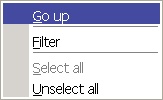
|
|
|
| · | Go up : go to the parent folder, like the Windows Explorer you can use the Backspace.
|
|
|
| · | Filter : this function allows you to display only files you need to target.
|
| A panel is displayed at the explorer footer.
|

|
| Type the filter in the edit zone. You can use more than one filter at once, just separate them with ;
|
| Click the Apply button to filter the file list. Click the Clear button to unfilter the list and hide the panel.
|
|
|
| · | Select all : all files will be selected. You can combine this feature with the Filter function (by example if you wish to select all .html files).
|
| · | Unselect all : all files will be unselected.
|
|
|
| Registry
|
| If you add Registry, a backup of the Windows database registry will be added to the archive file.
|
|
|
| Date filter
|
| You can add a date filter.
|
| You can select to filter data since the last backup or you can provide a minimum and maximum date.
|
|
|
|
|
|
|
|
|
| Some predefined list are ready to be included :
|
| · | Emails and contacts : add the path to Outlook, Outlook Express, Eudora, Thunderbird, if these programs are used on your computer system.
|
| · | My documents : the well known user folder.
|
| · | Common documents : the all users document folder
|
| · | Registry and Windows settings : the user Windows state.
|
| · | System volume : (XP only) when you select the System volume, Backup2005 Pro will run a System Restore and back up the hidden folder System Volume Information.
|
| From the context popup menu you can clear the list or remove the selected folder.
|
| Backup Hidden and System files : if checked, hidden and system files are included in the backup process, otherwise these files will be ignored.
|
|
|
| Verify during backup : When checked, every single data block written to the backup archive is re-read and compared to the block intended to be written to ensure data integrity.
|
|
|
| Process in background : Windows message queue is polled regularly, so other applications are not frozen.
|
|
|
| No catalog : Catalog database is not updated.
|
|
|
| Windows NT file security information : Backup2005 Pro is able to store extended file security information header. If you run Windows NT/2000/XP it is highly recommended to check this item. If you select the standard compression method this option will be ignored.
|
|
|
| Keep archive flags : If checked, the archive flag will not be reset. Certain backup modes reset the archive flags of the files that were backed up successfully.
|
|
|
| Use temporary file : if checked a temporary archive file will be created before being copied to the destination folder. This option is not available with Unique archive file mode (Unique archive file mode uses always temporary file)
|
|
|
| Use alternative destination folder for intermediate jobs :
|
| If you have defined an alternative folder (see Standard profile and options) you can redirect intermediate jobs (incremental) to this folder.
|
| Split size : if you want to build spanned or multi-part archive files, indicate here the size of a part. Each part's size (in bytes) will be equal to the value indicated by the Split Size property, except for the last part which may be smaller. The file representing the first part of the zip file will have the ".zip" filename extension, while the remaining parts will be have the extensions ".z01", ".z02", and so on.
|
| Split size is a key value if you wish to use CD or DVD burners. CD or DVD burners are not seen by the operating system as removable so indicate here the size of a blank media. Other removable media are split automatically.
|
| You can select a predefined value.
|
| If you don't define a split size value when using a CD or DVD with our internal burner driver the value will be calculated using the space available on the first medium inserted.
|
| Please not : you can create multi-part archive files even if you don't use a removable medium.
|
|
|
| Eject CD-DVD after burning : the burner tray is open. Please note if you don't eject the medium, the last file burned will not appear in the Windows Explorer.
|
|
|
| CD-DVD perform a full erase : the medium will be erased before burning archive file. This process is longer than the standard quick erase. This option works only with our internal burner driver.
|
|
|
| Finalize CD-DVD (only with our driver)
|
| Media is closed and no more data can be added. If the media is rewriteable you will need to format it again to reuse it.
|
| Log file: a log file can be written while the software is backing up data.
|
| If you don't want a log file, uncheck the log file group box.
|
| Backup2005 Pro can produce a complete or summary log file. If you select a whole drive like C:\ to back-up, the log file type will be set automatically to Summary.
|
| · | Complete: each file backed up is described. Files not backed up due to an open error are listed.
|
| · | Summary: only general information and errors during backing up are listed here. This is recommended for large backup jobs.
|
|
|
| If you check Show warnings, any warnings will be included in the log file.
|
| · | to add a new item: add the extension in the edit zone (with an *.) and press the |
| · | to remove an item: select the item to be removed from the list (just click over it - the line will be highlighted). The item will be displayed in the edit zone. Press the |
| · | to clear the list press the |
| · | to add a new item: add the extension in the edit zone (with an *.) and press the |
| · | to remove an item: select the item to be removed in the list (just click over it - the line will be highlighted). The item will be displayed in the edit zone. Press the |
| · | to clear the list press the |
| Run before backup :
|
| Click the Run before backup check box.
|
| Browse your computer to pick the application to be executed.
|
| Provide any parameters if needed.
|
| Check the Run backup when application terminates if the result of the application is needed.
|
| This is useful if you wish to run your antivirus software before backing up.
|
|
|
| Run after backup tab
|
| Any application can be executed when a job has been done. The application can be started only if the backup job is successful.
|
| This option is useful if you wish to execute a specific task using the last archive file generated by Backup2005 Pro.
|
| By example if you use a complex FTP connection that supersedes the one provided by Backup2005 Pro.
|
| To set a task :
|
| · | click the run after checkbox item
|
| · | click the Application name button to pick the application to execute
|
| · | provide parameters needed by the application.
|
| if the application needs to deal with the archive file generated by Backup2005 Pro design it by %% (double percent)
|
| E.g; /open %% or simply %% (Refer to the application documentation).
|
| Click the Only if backup successfully checkbox item if the application must be run only if the job is successfully done.
|
|
|